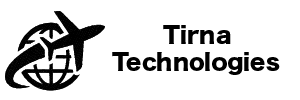The short videos linked from this page show you how to use Polylingo. If you need more help please contact us.
Add a language, category, word or image.
Click or tap here to see this video
See how to add a language and populate it with words and phrases you want to learn. Arrange them in categories or place them in Memory Palaces. If you wish, you can link them to images from your photos library or from your phone’s camera. Add more languages, categories or memory palaces at any time. Everything is stored in your iCloud account.
Add a story (Conversation).
Click or tap here to see this video.
With Polylingo, you can easily practice conversations by creating your own stories or plays in the form of a conversation between two people. You can be one of them. If you have a friend, let them create their part.
Make a notification schedule.
Click or tap here to see this video.
You can set-up a learning schedule and have Polylingo remind you when your next session is due. You can exclude days such as weekends, for example. However, we recommend two or three short sessions every day.
Select words in a story (conversation) test.
Click or tap here to see this video.
Test yourself on any conversation you wrote by arranging the foreign words in each sentence. Words are presented in a random order and spoken out when you get them right. The overall phrase is spoken at the end.
Select words in a phrase test.
Click or tap here to see this video.
This test is similar to the “select words in story test” but accepts phrases from categories instead of from Stories. The user interface sfor the two tests are the same.
How to use the Travel Companion
Click or tap here to see this video.
If you are learning German, for example, and you are in Germany, then you can use this map based facility. Asking where you can find a café will cause cafes in your area to appear as pins on your map. If you want to order a coffee enter coffee in the search box. If you have any categories or phrases mentioning coffee, they will be presented as a list of phrases you may need when you call at the café.
Foreign keyboards and the microphone.
Click or tap here to see this video.
When entering words or phrases, or answering test questions in a foreign language you can install and use a keyboard for that language. Your iPhone has keyboards for over 50 languages. Alternatively, you can use the microphone after selecting the language which the speech to text will translate from.
Using revision
Click or tap here to see this video.
When you browse common words, categories, memory palaces or stories, you will find words or phrases you have forgotten. You can select these for revision. Then you have a collection of the words and phrases you need to concentrate on. When they are in revision, they are withdrawn from testing. This is because testing is a spaced repetition system (SRS) so they may not present for test when you want them to. Once removed from revision, they will reappear in SRS tests. Words and phrases will, initially, be blanked out for either a native or foreign language. You can reveal each one by left swiping on a row, then tapping the ‘reveal answer’ button at the far right. You can change whether this happens for native or foreign languages, by tapping the language switcher icon (two opposing arrows).
Speak & Spell: Spaced Repetition Testing
Click or tap here to see this video
Answer questions in this test using the microphone or the keyboard: Hence the name – Speak and Spell. It applies to words and phrases in categories. There is a similar test for Memory Palaces. Both tests work on the Spaced Repetition System basis, so words and phrases you know well are presented at increasing intervals.